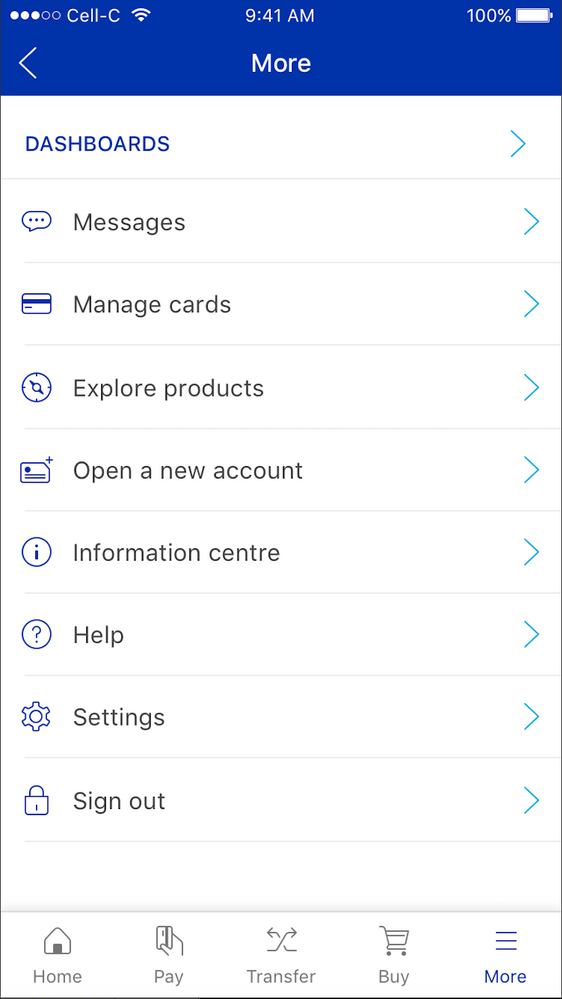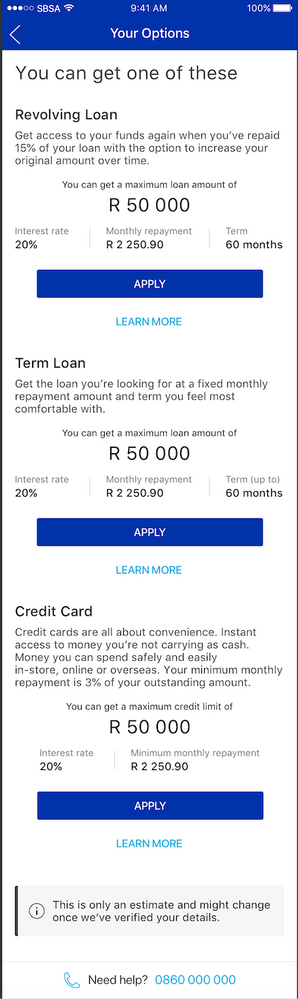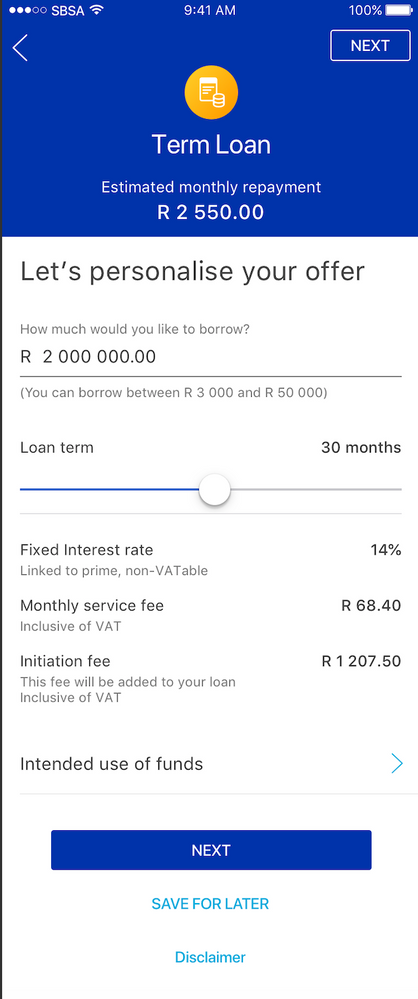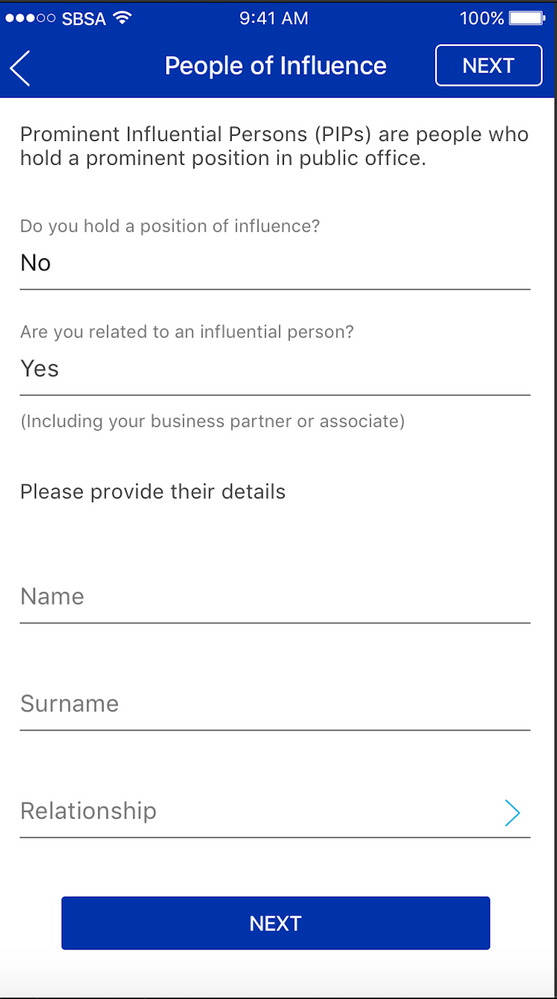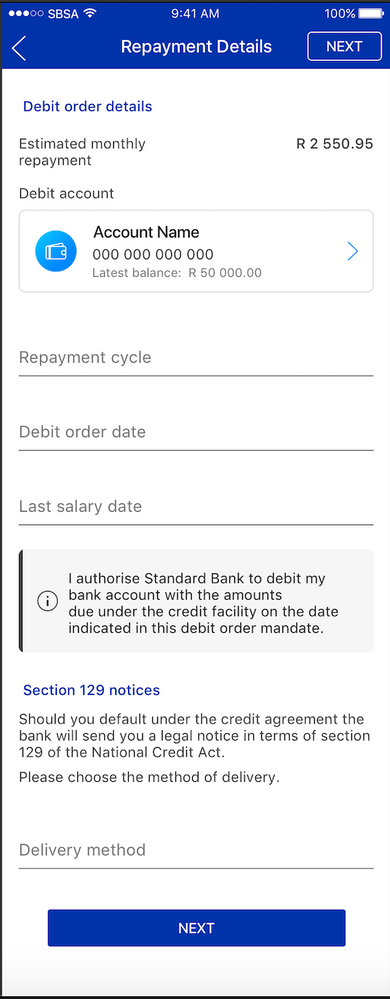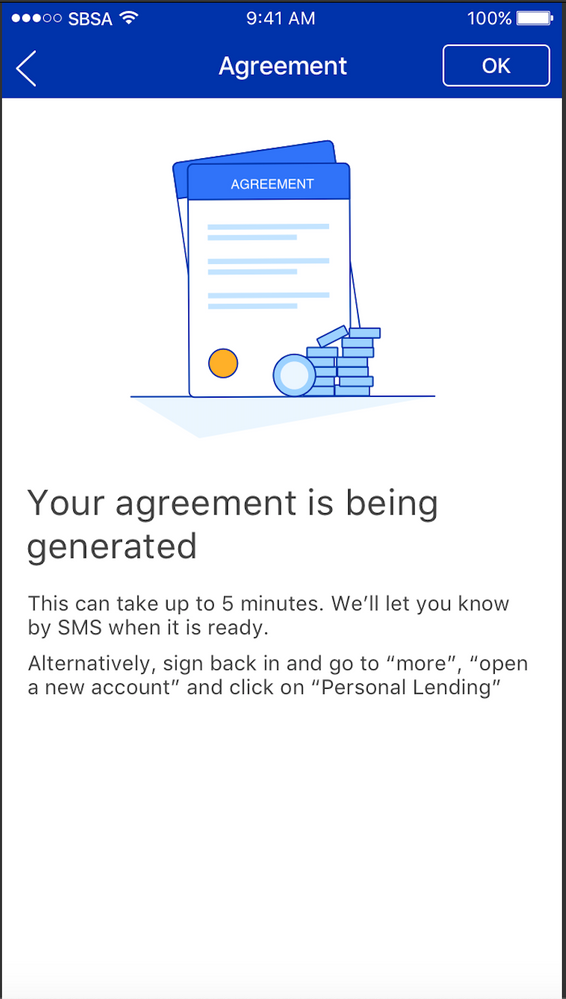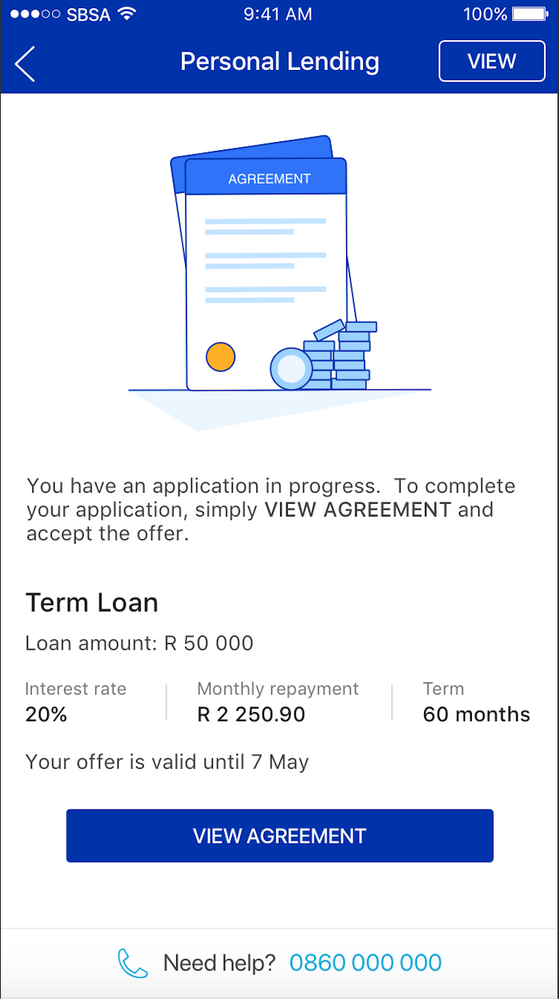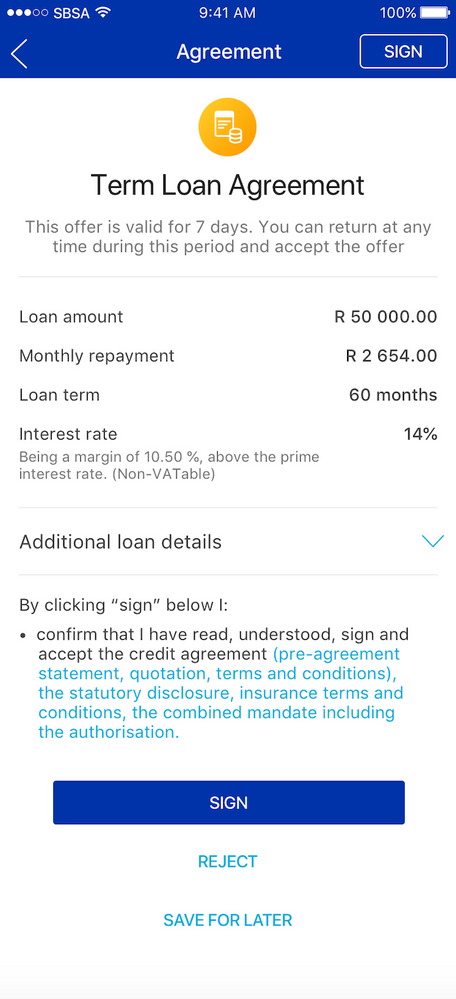Visit our COVID-19 site for latest information regarding how we can support you. For up to date information about the pandemic visit www.sacoronavirus.co.za.
bs-regular
bs-extra-light
bs-light
bs-light
bs-cond-light-webfont
bs-medium
bs-bold
bs-black
Community
Share knowledge. Ask questions. Find answers.
Community
A one-stop forum for all your banking questions